Useful GPG commands
From Useful GPG commands (iu.edu)
Encryption/decryption commands
- To encrypt a plaintext file with the recipient's public key:
gpg -e -r recipient_userid textfile
- To sign a plaintext file with your secret key:
gpg -s textfile
- To sign a plaintext file with your secret key and have the output readable to people without running GPG first:
gpg --clearsign textfile
- To sign a plaintext file with your secret key, and then encrypt it with the recipient's public key:
gpg -se -r recipient_userid
- To decrypt an encrypted file, or to check the signature integrity of a signed file:
gpg [-o outputfile] ciphertextfile
Key management commands
- To generate your own unique public/secret key pair:
gpg --gen-key
- To add a public or secret key file's contents to your public or secret key ring:
gpg --import keyfile
- To extract (copy) a key from your public or secret key ring:
gpg -ao keyfile --export userid
or
gpg -ao keyfile --export-secret-key
- To view the contents of your public key ring:
gpg --list-keys
- To view the "fingerprint" of a public key, to help verify it over the telephone with its owner:
gpg --fingerprint userid
- To view the contents and check the certifying signatures of your public key ring:
gpg --check-sigs
- To edit a key:
gpg --edit-key userid
- To remove a key or just a userid from your public key ring:
gpg --delete-key userid
- To permanently revoke your own key, issuing a key compromise certificate:
gpg --gen-revoke userid
- To disable or re-enable a public key on your own public key ring:
gpg --batch --edit-key userid disable
or
gpg --batch -edit-key userid enable
Esoteric commands
- To create a signature certificate that is detached from the document:
gpg -sb textfile
- To detach a signature certificate from a signed message
gpg -b ciphertextfile
Command options that can be used in combination with other command options
- To produce a ciphertext file in ASCII format, just add the -a option when encrypting or signing a message or extracting a key:
gpg -sea textfile
- To specify a recipient, add the -r option followed by a user id:
gpg -se -r recipient textfile
- To specify an output file, add the -o option followed by a filename:
gpg -d -o outputfile textfile
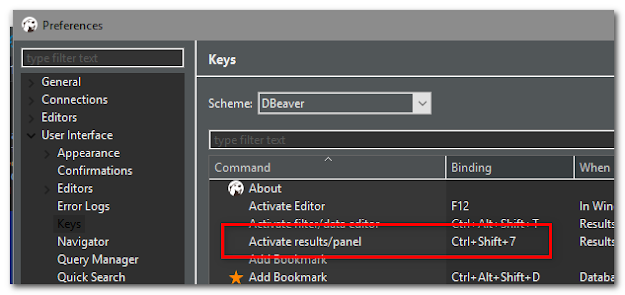
Comments
Post a Comment