DBeaver Shortcuts
From DBeaver 6.0 Shortcuts - Cacher Snippet
CTRL + ENTER = Executes SQL.
CTRL + ALT + ENTER = In Editor, inits statement templates
ALT + X = Executes All queries in current editor
CTRL + ALT + SHIFT + X = Execute a script opening each query results in a separate tab
CTRL + ] = New SQL Editor Windows
CTRL + SHIFT + F = Format SQL
CTRL + 9 = Set active connection
CTRL + 0 = Set active Schema
CTRL + 6 = Toggle Results Panel
CTRL + SHIFT + 6 = Maximize Results Panel
Tab (when a datarow is selected) = Toggle vertical view
CTRL + Alt + Right/Left (When in vertical view) = Browse rows
CTRL + SPACE = To perform some object name auto-complete
F4 = To open current object (under cursor) definition
From Shortcuts · dbeaver/dbeaver Wiki · GitHub
Here is a complete list of default hotkeys in DBeaver UI for Windows, Linux, and macOS users. It will help you work in DBeaver faster and more efficiently. Remember that you can always change the keyboard shortcut in the DBeaver settings. Go through: Window - Preferences - User Interface - Keys. Select command and add a keyboard shortcut to the Binding row.
Connection
| Shortcut for Windows/Linux | Shortcut for macOS | Action |
|---|---|---|
| F4 | F4 | Open object editor |
| Ctrl+Shift+D | ⌃⇧D | Open database meta-object |
| Ctrl+Alt+Enter | ⌃⌥ | Open a new SQL console. No script file will be created. |
| Ctrl+] | ⌃] | Create a new SQL script(***) |
| F3 | F3 | Open existing SQL script (***) |
| Ctrl+Enter | ⌃ | Open most recent SQL script(***) for an active connection |
| Ctrl+Alt+Shift+K | ⌃4 | Commit changes in current session |
| Alt+` | ⌃V | Shows context menu with database tools |
| Ctrl+Alt+Shift+U | ⌃⌥⇧U | Generates UUID/GUID and inserts into an active text editor or data editor |
| Ctrl+Alt+Shift+B | ⌃⌥⇧B | Open database dashboard |
| Ctrl+Alt+Shift+R | ⌃8 | Rollback changes in current session |
| Ctrl+0 | ⌃0 | Select active schema for current database |
| Ctrl+9 | ⌃9 | Select connection for current editor |
Result Set
| Shortcut for Windows/Linux | Shortcut for macOS | Action |
|---|---|---|
| Alt+Insert | ⌥Insert | Add new row |
| Ctrl+D | ⌃D | Copy values from row above to current row |
| Ctrl+Alt+D | ⌃⌥D | Copy values from row below to current row |
| Alt+Delete | ⌥⌦ | Delete current row |
| Ctrl+Alt+Insert | ⌃⌥Insert | Duplicate current row |
| Enter | Edit cell value with inline editor | |
| Esc | Esc | Reset cell to original value |
| Ctrl+S | ⌃S | Apply data changes |
| Ctrl+Alt+Shift+T | ⌃⌥⇧T | Set focus to filter editor/data editor |
| Ctrl+Shift+7 | ⌃⇧7 | Switch focus to results viewer/active panel |
| Ctrl+Alt+Shift+Enter | ⌃⌥⇧ | Apply cell changes |
| Shift+Enter | ⇧ | Edit cell value in separate dialog/editor |
| Ctrl+Shift+= | ⌃⇧= | Fetch all rows |
| Ctrl+Alt+; | ⌃⌥; | Fetch next page of results |
| Ctrl+F11 | ⌃F11 | Filter by unique attribute values |
| F11 | F11 | Filter context menu |
| Ctrl+Alt+Shift+Left | ⌃⌥⇧← | Move to first row |
| Ctrl+Alt+Shift+Right | ⌃⌥⇧→ | Move to last row |
| Alt+Space | ⌥Space | Follow foreign key link |
| Ctrl+Alt+Right | ⌃⌥→ | Move to next row |
| Ctrl+Alt+Left | ⌃⌥← | Move to previous row |
| Ctrl+1 | ⌃1 | Foreign keys and tables referencing current table |
| Ctrl+R | ⌃R | Reject data changes |
| Ctrl+Backspace | ⌃⌫ | Set cell to default value |
| Ctrl+` | ⌃` | Switch results presentation |
| Tab | Tab | Toggle results Grid/Record view |
| F7 | F7 | Toggle extra result panels |
| Ctrl+2 | ⌃2 | Toggle results sort order (ascending/descending/default) |
Data Editor
| Shortcut for Windows/Linux | Shortcut for macOS | Action |
|---|---|---|
| Ctrl+Space | ⌃Space | Enable autocomplete |
| Ctrl+F | ⌘F | Find and replace text |
| Ctrl+Shift+Space | ⌃⇧Space | Show Context Information in DIalogs and Windows |
| Ctrl+Alt+Space | ⌃⌥Space | Show Context Information (SQL Editor Context) |
| Ctrl+X | ⌘X | Cut the selection to the clipboard |
| Ctrl+C | ⌘C | Copy the selection to the clipboard |
| Ctrl+V | ⌘V | Paste from the clipboard |
| Delete | ⌦ | Delete the selection |
| Ctrl+O | ⌘O | Export Diagram |
| Ctrl+K | ⌘K | Find next item |
| Ctrl+Shift+K | ⇧⌘K | Find previous item |
| Ctrl+J | ⌘J | Incremental find |
| Ctrl+Shift+J | ⇧⌘J | Incremental find reverse |
| Ctrl+Shift+Q | ⌃⇧Q | Toggles quick diff information display on the line number ruler |
| Ctrl+1 | ⌘1 | Suggest possible fixes for a problem |
| Ctrl+Y | ⇧⌘Z | Redo the last operation |
| Ctrl+Z | ⌘Z | Undo the last operation |
| Shift+Delete | ⇧⌦ | Remove selected Pictogram Elements |
| Ctrl+A | ⌘A | Select all |
| Alt+Shift+A | ⌥⌘A | Toggle block/column selection in the current text editor |
| Ctrl+Shift+Insert | ⇧⌘Insert | Toggle insert mode |
| Alt+Shift+Y | ⌥⌘Y | Toggle word wrap in the current text editor |
| Ctrl+F5 | ⌘F5 | Update selected Pictogram Elements |
| Alt+/ | ⌃. | Context insensitive completion |
| Ctrl+Shift+Space | ⌃⇧Space | Context insensitive completion (SQL Editor Context) |
Text Editor
| Shortcut for Windows/Linux | Shortcut for macOS | Action |
|---|---|---|
| Ctrl+Shift+Y | ⇧⌘Y | Changes the selection to lowercase |
| Ctrl+Shift+X | ⇧⌘X | Changes the selection to uppercase |
| Ctrl+Numpad_Subtract | ⌘Numpad_Subtract | Collapses the folded region at the current selection |
| Ctrl+Shift+Numpad_Divide | ⇧⌘Numpad_Divide | Collapses all folded regions |
| Ctrl+Alt+Down | ⌥⌘↓ | Duplicates the selected lines and moves the selection to the copy |
| Ctrl+D | ⌘D | Delete a line of text |
| Ctrl+Delete | ⌥⌦ | Delete the next word |
| Ctrl+Backspace | ⌥⌫ | Delete the previous word |
| Ctrl+Shift+Delete | ⇧⌘⌦ | Delete to the end of the line of text |
| Ctrl+Alt+Up | ⌥⌘↑ | Duplicates the selected lines and leaves the selection unchanged |
| Ctrl+Numpad_Add | ⌘Numpad_Add | Expands the folded region at the current selection |
| Ctrl+Numpad_Multiply | ⌘Numpad_Multiply | Expands all folded regions |
| Ctrl+Shift+Enter | ⇧⌘ | Adds a new line above the current line |
| Shift+Enter | ⇧ | Adds a new line below the current line |
| Ctrl+Alt+J | Join lines of text (Editing Text) | |
| Ctrl+Shift+J | ⌃⇧J | Join lines of text (SQL Editor Context) |
| End | ⌘→ | Go to the end of the line of text |
| Home | ⌘← | Go to the start of the line of text |
| Alt+Down | ⌃⇧↓ | Moves the selected lines down (Editing Text) |
| Ctrl+Shift+Down | ⌥↓ | Moves the selected lines down (SQL Editor Context) |
| Alt+Up | ⌃⇧↑ | Moves the selected lines up (Editing Text) |
| Ctrl+Shift+Up | ⌥↑ | Moves the selected lines up (SQL Editor Context) |
| Ctrl+Right | ⌥→ | Go to the next word |
| Ctrl+Left | ⌥← | Go to the previous word |
| Ctrl+Shift+Numpad_Multiply | ⇧⌘Numpad_Multiply | Resets the folding structure |
| Ctrl+Down | Scroll down one line of text | |
| Ctrl+Up | Scroll up one line of text | |
| Shift+End | ⇧⌘→ | Select to the end of the line of text |
| Shift+Home | ⇧⌘← | Select to the beginning of the line of text |
| Ctrl+Shift+Right | ⌥⇧→ | Select the next word |
| Ctrl+Shift+Left | ⌥⇧← | Select the previous word |
| ⇧ | Select to the end of the text | |
| ⇧ | Select to the beginning of the text | |
| F2 | F2 | Displays information for the current caret location in a focused hover |
| Ctrl+End | Go to the end of the text | |
| Ctrl+Home | Go to the beginning of the text | |
| Ctrl+Numpad_Divide | ⌘Numpad_Divide | Toggles folding in the current editor |
| Insert | Insert | Toggle overwrite mode |
| Ctrl++ | ⌘+ | Zoom in text, increase default font size for text editors |
| Ctrl+= | ⌘= | Zoom in text, increase default font size for text editors |
| Ctrl+- | ⌘- | Zoom out text, decrease default font size for text editors |
SQL Editor
| Shortcut for Windows/Linux | Shortcut for macOS | Action |
|---|---|---|
| Alt+X | ⌥X | Execute script(**) |
| Ctrl+Enter | ⌃ | Execute SQL statement(*) |
| Ctrl+ | ⌃ | Execute SQL statement in a new tab |
| Ctrl+Alt+Shift+X | ⌃⌥⇧X | Execute script's statements in separate results tabs |
| Ctrl+/ | ⌃/ | Add or remove single line comment |
| Ctrl+Shift+/ | ⌃⇧/ | Add or remove multi line comment |
| Alt+6 | ⌥6 | Switch active SQL editor panel |
| Ctrl+6 | ⌃6 | Show/hide results panel |
| Ctrl+Shift+ | ⌃⇧ | Close results tab |
| Ctrl+Shift+F | ⌃⇧F | Format text |
| Ctrl+Alt+' | ⌃⌥' | Select value of the selected SQL expression |
| Ctrl+Shift+E | ⌃⇧E | Explain execution plan |
| Ctrl+Shift+P | ⌃⇧P | Position cursor on the matching bracket |
| Ctrl+Alt+Shift+O | ⌃⌥⇧O | Load SQL script from file system |
| Ctrl+Shift+6 | ⌃⇧6 | Maximize/normalize results panel |
| Alt+Down | ⌥↓ | Switch to the next query |
| Alt+Up | ⌥↑ | Switch to the previous query |
| Ctrl+F2 | ⌃F2 | Rename current SQL script |
| F4 | F4 | Open editor of current (highlighted) database object |
| Ctrl+Alt+Shift+A | ⌃⌥⇧A | Select and show all rows (no fetch size limit) |
| Ctrl+Alt+Shift+C | ⌃⌥⇧C | Select row count for query under cursor |
| Ctrl+Shift+. | ⌃⇧. | Set active connection from database navigator selection |
| Ctrl+Shift+O | ⌃⇧O | Show server output console |
| Ctrl+Alt+Shift+W | ⌃⌥⇧W | Toggles text editor soft word wrap |
Visual Query Builder
| Shortcut for Windows/Linux | Shortcut for macOS | Action |
|---|---|---|
| Ctrl+B | ⌃B | Open Visual Query Builder |
| Ctrl+Shift+B | ⌃⇧B | Show/hide generated SQL query text |
Search
| Shortcut for Windows/Linux | Shortcut for macOS | Action |
|---|---|---|
| Ctrl+H | ⌃H | Open the Search dialog |
| Ctrl+Alt+G | ⌥⌘G | Searches the files in the workspace for specific text |
| Ctrl+Alt+Shift+F | ⌥⇧⌘L | Quick search in Windows |
Data viewer
| Shortcut for Windows/Linux | Shortcut for macOS | Action |
|---|---|---|
| Tab | Tab | Cycle through hand tool and previously used tool |
| Ctrl+= | ⌘= | Zoom In |
| Ctrl+- | ⌘- | Zoom Out |
| Alt+Shift+Q, Q | ⌥⌘Q Q | Shows a particular view |
| Alt+Shift+Q, B | ⌥⌘Q B | Shows a particular view (Breakpoints) |
| Alt+Shift+Q, C | ⌥⌘Q C | Shows a particular view (Console) |
| Alt+Shift+Q, L | ⌥⌘Q L | Shows a particular view (Error Log) |
| Alt+Shift+Q, Z | ⌥⌘Q Z | Shows a particular view (History) |
| Alt+Shift+Q, O | ⌥⌘Q O | Shows a particular view (Outline) |
| Alt+Shift+Q, X | ⌥⌘Q X | Shows a particular view (Problems) |
| Alt+Shift+Q, S | ⌥⌘Q S | Shows a particular view (Search) |
| Alt+Shift+Q, Y | ⌥⌘Q Y | Shows a particular view (Synchronize) |
| Alt+Shift+Q, V | ⌥⌘Q V | Shows a particular view (Variables) |
Window
| Shortcut for Windows/Linux | Shortcut for macOS | Action |
|---|---|---|
| F12 | ⌘F12 | Activate Editor |
| ⌘W | Closes the active Dialog | |
| Ctrl+3 | ⌘3 | Find actions. Quickly access UI elements |
| Ctrl+M | ⌃M | Maximize/restore a state of active view or editor |
| Ctrl+F6 | ⌘F6 | Switch to the next editor |
| Ctrl+F8 | ⌘F8 | Switch to the next perspective |
| Ctrl+F7 | ⌘F7 | Switch to the next view |
| Ctrl+Shift+F6 | ⇧⌘F6 | Switch to the previous editor |
| Ctrl+Shift+F8 | ⇧⌘F8 | Switch to the previous perspective |
| Ctrl+Shift+F7 | ⇧⌘F7 | Switch to the previous view |
| Ctrl+E | ⌘E | Open the editor drop-down list |
| ⇧F10 | Show the context menu | |
| Alt+Shift+F3 | ⌥⇧F3 | Shows contribution information for the currently selected element |
| Ctrl+Shift+L | ⇧⌘L | Show the key assist dialog |
| Ctrl+F10 | ⌘F10 | Show the context menu for the ruler |
| Alt+- | ⇧⌘F10 | Show the system menu |
| Ctrl+F10 | ⌘F10 | Show the view menu |
| Ctrl+Shift+E | ⇧⌘E | Switch to an editor |
| Alt+F11 | ⌃⌘F | Toggles the window between full screen and normal |
| Ctrl+_ | ⇧⌘- | Split or join the currently active editor (Horizontal) |
| Ctrl+_ | ⇧⌘[ | Split or join the currently active editor (Vertical) |
Database Navigator
| Shortcut for Windows/Linux | Shortcut for macOS | Action |
|---|---|---|
| Ctrl+Shift+, | ⌃⇧, | Link with editor |
| Ctrl+Alt+Shift+D | ⌃⌥⇧D | Add Bookmark |
| Enter | Opens task configuration | |
| Ctrl+Shift+A | ⌃⇧A | Set as default object |
Navigation tree
| Shortcut for Windows/Linux | Shortcut for macOS | Action |
|---|---|---|
| Alt+Left | ⌘[ | Move backward in the editor navigation history |
| Ctrl+Shift+Numpad_Divide | ⇧⌘Numpad_Divide | Collapse the current tree |
| Ctrl+Shift+Numpad_Multiply | ⇧⌘Numpad_Multiply | Expand the current tree |
| Alt+Right | ⌘] | Move forward in the editor navigation history |
| Ctrl+G | ⌃G | Go to a specified line of text in Windows |
| Ctrl+L | ⌘L | Go to a specified line of text (Editing Text) |
| Ctrl+. | ⌘. | Navigate to the next item |
| Ctrl+Alt+Right | ⌃⌥→ | Next edit location |
| Alt+F7 | ⌥F7 | Switch to the next page |
| Alt+PageDown | ⌥⇟ | Switch to the next sub-tab |
| Ctrl+PageDown | ⌃⇟ | Switch to the next tab |
| Ctrl+Shift+R | ⇧⌘R | Open an editor on a particular item |
| Ctrl+, | ⇧⌘. | Navigate to the previous item |
| Ctrl+Alt+Left | ⌃Q | Previous edit location |
| Alt+Shift+F7 | ⌥⇧F7 | Switch to the previous page |
| Alt+PageUp | ⌥⇞ | Switch to the previous sub-tab |
| Ctrl+PageUp | ⌃⇞ | Switch to the previous tab |
| Alt+Shift+W | ⌥⌘W | Open the Show In menu |
File
| Shortcut for Windows/Linux | Shortcut for macOS | Action |
|---|---|---|
| F2 | F2 | Rename the selected item |
| F5 | F5 | Refresh the selected items |
| Ctrl+S | ⌘S | Save the changes in current file |
| Ctrl+Shift+S | ⇧⌘S | Save changes in all open files |
| Ctrl+F4 | ⌘W | Close the active editor |
| Ctrl+Shift+F4 | ⇧⌘W | Close all editors |
| Ctrl+N | ⌘N | Open the New item wizard |
| Alt+Shift+N | ⌥⌘N | Open the New menu |
| Ctrl+O | ⌃O | Open a file |
| Ctrl+P | ⌘P | |
| Alt+Enter | ⌘I | Display the properties of the selected item |
Run/Debug
| Shortcut for Windows/Linux | Shortcut for macOS | Action |
|---|---|---|
| Ctrl+Alt+M | ⌥⌘M | Add memory block |
| Ctrl+W | ⌘W | Close the selected rendering |
| F11 | ⌘F11 | Launch in debug mode |
| Ctrl+Z | ⌃D | Send end of file |
| Ctrl+G | ⌘G | Go to Address |
| Ctrl+N | ⌘N | Add a new rendering |
| Ctrl+Alt+N | ⌥⌘N | Show renderings from next memory monitor. |
| Ctrl+Shift+. | ⇧⌘. | Load next page of memory |
| Ctrl+Shift+, | ⇧⌘, | Load previous page of memory |
| Ctrl+F11 | ⇧⌘F11 | Launch in run mode |
| Ctrl+R | ⌘R | Resume and break when execution reaches the current line |
| Ctrl+Alt+B | ⌃⌥B | Sets whether or not any breakpoint should suspend execution |
| F5 | F5 | Step into |
| F6 | F6 | Step over |
| F7 | F7 | Step return |
| F8 | F8 | Resume |
| Ctrl+F2 | ⌘F2 | Terminate |
| Ctrl+Shift+B | ⇧⌘B | Creates or removes a breakpoint |
| Ctrl+T | ⌘T | Toggle visibility of the Memory Monitors Pane |
| Shift+F5 | ⇧F5 | Toggles enablement of debug step filters |
Git
| Shortcut for Windows/Linux | Shortcut for macOS | Action |
|---|---|---|
| Ctrl+Left | ⌘← | Collapse Working Tree |
| Ctrl+# | ⌥⌘3 | Commit |
| Ctrl+C | ⌘C | Copy Path to Clipboard |
| Ctrl+O | ⌘O | Show the quick outline for a unified diff |
| F2 | F2 | Rename Branch |
| Ctrl+Shift+K | ⌃⇧K | Commit changes to Git |
| Ctrl+Shift+U | ⌃⇧U | Update changes from Git |
Project
| Shortcut for Windows/Linux | Shortcut for macOS | Action |
|---|---|---|
| Ctrl+B | ⌘B | Build all projects |
Oracle
| Shortcut for Windows/Linux | Shortcut for macOS | Action |
|---|---|---|
| Ctrl+F9 | ⌃F9 | Compile |
Utility
| Shortcut for Windows&Linux | Shortcut for macOS | Action |
|---|---|---|
| Ctrl+Shift+C | ⌃⇧C | Advanced Copy |
| Ctrl+Shift+V | ⌃⇧V | Paste with extra settings |
| CTRL+ALT+PAGE_UP CTRL+ALT+PAGE_DOWN | Switch between tabs in database object Properties view |
Help
| Shortcut for Windows&Linux | Shortcut for macOS | Action |
|---|---|---|
| F1 | F1 | Open the documentation |
References
* - Current query is the query under cursor or the selected text. Query is separated from other script queries by delimiter (; by default) or by empty lines.** - Current script is a set of all queries in the current SQL file. If there is a text selection then only queries in this selection are processed. Queries are separated from each other with a delimiter (; by default).*** - Current connection detected from active window and selection. If active (focused) window is SQL editor or database object editor then the current connection is the same as in this editor. If the active window is the database navigator then the active connection is the "owner" connection of the currently selected element. In other cases there is no current connection and DBeaver will ask you to choose the connection explicitly.
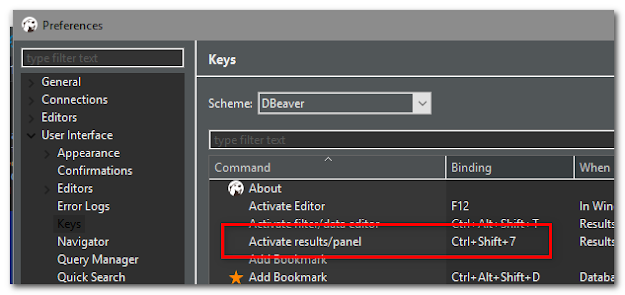
Comments
Post a Comment