Installing Git for Windows
Installing Git for Windows
- Download git for windows
- Run the downloaded installer and pay attention to the following settings
- You may prefer installing the git context menu, but I like to keep things simple so I just unchecked it
- Choose “Use Git from the Windows command prompt”
- Choose “Checkout windows-style, commit Unix-style line endings”
Installing SSH tools
The most common SSH windows utilities are the ones coming with Putty.
Downloading Putty binaries
First you need to go to Putty binaries repository and download the following resources:
- puttygen.exe
- plink.exe
- pageant.exe
Generating SSH keys
If you don’t have a SSH public/private key pair you can generate it using the puttygen utility.
From now on I’ll use %USER_HOME% whenever I refer to your Windows user home folder, which depending on your Windows version may be located in:
| VERSION | PATH | ||
|---|---|---|---|
| Windows XP | C:\Documents and Settings\vlad | ||
| Windows 7 and later | C:\Users\vlad | ||
You need to create a %USER_HOME%.ssh folder to store your SSH private key.
1 | mkdir .ssh |
- Open puttygen and click Generate
- Copy the public key to clipboard
- Go to your GitHub account, open the Account settings menu and navigate to the SSH Keys section. There you need to paste your public key
- Add a strong key passphrase for securing your private key usage and click “Save the private key”. You need to save it to the %USER_HOME%\.ssh folder.
You should now have a %USER_HOME%\.ssh\github-rsa.ppk file.
Setting up the SSH agent
- Create a shortcut of pageant.exe and save it in the Startup folder.
In Windows 10, you can access the Startup folder associated with your user account under this path:
C:\Users\%USERNAME%\AppData\Roaming\Microsoft\
Windows\Start Menu\Programs\StartupMake sure the shortcut’s target contains the path to your key as well.
C:\Putty\pageant.exe %USER_HOME%\.ssh\github-rsa.ppk
In order to set a parameter to a shortcut, you can right-click the shortcut, choose Properties, and edit the Target text area to set the parameter you wish to send to the shortcut executable.
- Run pageant and it should go to your System Tray
- Double-click the pageant System Tray icon

- Make sure the %USER_HOME%\.ssh\github-rsa.ppk private key is listed
- Go to environment variables and add the GIT_SSH variable to reference the plink.exe system path.
Setting up your identity
Now, you need to set up your username and email address that will be used when issuing a commit:
1 2 | $ git config --global user.name "Vlad Mihalcea"$ git config --global user.email mail@vladmihalcea.com |
Testing time
First, you need to establish a Plink connection, to make sure the SSH authentication works:
1 2 3 4 5 6 7 8 9 10 11 12 13 14 15 16 17 18 19 20 21 22 23 24 25 26 27 28 | D:\kits\Putty>plink.exe -v git@github.comLooking up host "github.com"Connecting to 192.30.252.129 port 22Server version: SSH-2.0-libssh-0.6.0Using SSH protocol version 2We claim version: SSH-2.0-PuTTY_Release_0.63Using Diffie-Hellman with standard group "group14"Doing Diffie-Hellman key exchange with hash SHA-1Host key fingerprint is:ssh-rsa 2048 16:27:ac:a5:76:28:2d:36:63:1b:56:4d:eb:df:a6:48Initialised AES-256 SDCTR client->server encryptionInitialised HMAC-SHA-256 client->server MAC algorithmInitialised AES-256 SDCTR server->client encryptionInitialised HMAC-SHA-256 server->client MAC algorithmPageant is running. Requesting keys.Pageant has 1 SSH-2 keysUsing username "git".Trying Pageant key #0Authenticating with public key "artsoft96" from agentSending Pageant's responseAccess grantedOpening session as main channelOpened main channelServer refused to allocate ptyStarted a shell/commandServer sent command exit status 1Hi vladmihalcea! You've successfully authenticated, but GitHub does not provide shell access.Disconnected: All channels closed |
Now clone one of your GitHub repositories and play with git. You shouldn’t be asked for your username/password.
1 2 3 4 5 6 7 8 9 10 11 12 13 14 15 16 17 18 19 | D:\vlad\GitHub>git clone git@github.com:vladmihalcea/db-util.gitCloning into 'db-util'...remote: Reusing existing pack: 213, done.remote: Total 213 (delta 0), reused 0 (delta 0)Receiving objects: 100% (213/213), 150.94 KiB | 97.00 KiB/s, done.Resolving deltas: 100% (86/86), done.Checking connectivity... done.D:\vlad\GitHub>cd db-utilD:\vlad\GitHub\db-util>git commit -a -m "Change developer id to author"[master 93ee2bf] Change developer id to author 1 file changed, 1 insertion(+), 1 deletion(-)D:\vlad\GitHub\db-util>git pushCounting objects: 7, done.Delta compression using up to 2 threads.Compressing objects: 100% (3/3), done.Writing objects: 100% (3/3), 337 bytes | 0 bytes/s, done.Total 3 (delta 2), reused 0 (delta 0)To git@github.com:vladmihalcea/db-util.git 21e9c0e..93ee2bf master -> master |
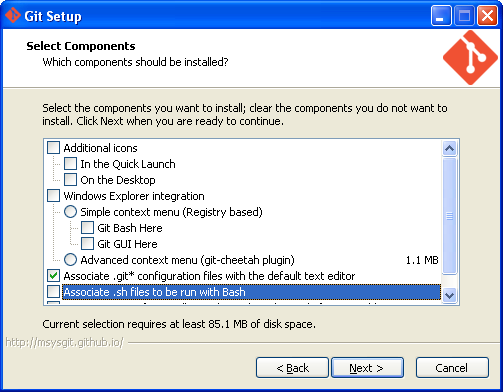



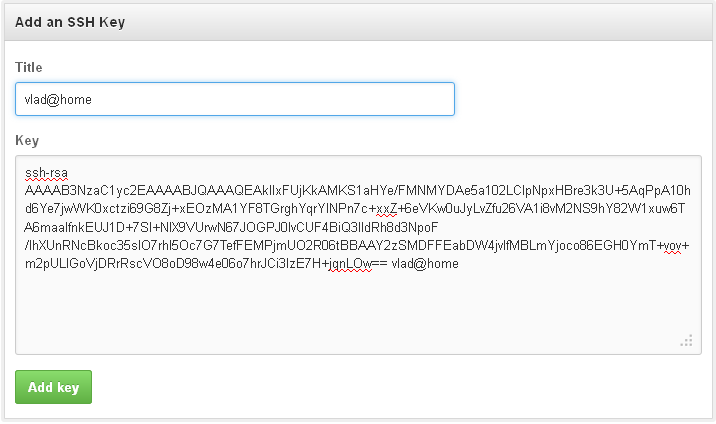

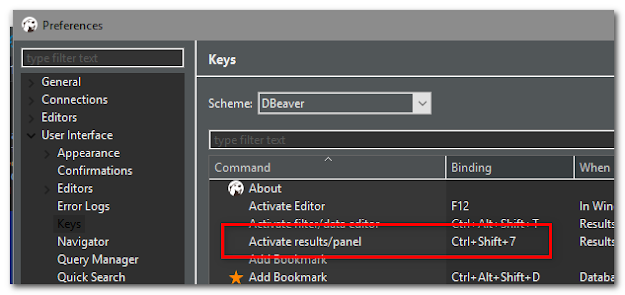
Comments
Post a Comment