Creating custom Shell Folders
<quotation begins>
Hi,
I didn't find a good custom shell folder tutorial with the right registry settings, so I share mine with a Desktop icon, a Start Menu entry and a Folder Option checkbox.
This custom shell folder is usable in Explorer (browsable like My Documents)
{4c64f810-31ec-11db-a98b-0800200c9a66} is a ClassID given by a GUID generator.
You can call this custom shell folder by his ClassID. ex. : "explorer /e,::{4c64f810-31ec-11db-a98b-0800200c9a66}"
If you know how to add a checkbox in Display Properties same as My Documents got, please tell me.
Hi,
I didn't find a good custom shell folder tutorial with the right registry settings, so I share mine with a Desktop icon, a Start Menu entry and a Folder Option checkbox.
This custom shell folder is usable in Explorer (browsable like My Documents)
{4c64f810-31ec-11db-a98b-0800200c9a66} is a ClassID given by a GUID generator.
You can call this custom shell folder by his ClassID. ex. : "explorer /e,::{4c64f810-31ec-11db-a98b-0800200c9a66}"
If you know how to add a checkbox in Display Properties same as My Documents got, please tell me.
Windows Registry Editor Version 5.00 ; Custom shell folder name : "Home" (REG_EXPAND_SZ) [HKEY_CLASSES_ROOT\CLSID\{4c64f810-31ec-11db-a98b-0800200c9a66}] @=hex(2):48,00,6F,00,6D,00,65,00,00,00 "SortOrderIndex"=dword:00000047 ; Custom shell folder icon : "%SystemRoot%\\system32\\SHELL32.dll,150" (REG_EXPAND_SZ) [HKEY_CLASSES_ROOT\CLSID\{4c64f810-31ec-11db-a98b-0800200c9a66}\DefaultIcon] @=hex(2):25,00,53,00,79,00,73,00,74,00,65,00,6d,00,44,00,72,00,69,00,76,00,65,\ 00,25,00,5c,00,41,00,70,00,70,00,6c,00,69,00,63,00,61,00,74,00,69,00,6f,00,\ 6e,00,73,00,5c,00,69,00,63,00,6f,00,6e,00,73,00,5c,00,41,00,70,00,70,00,6c,\ 00,69,00,63,00,61,00,74,00,69,00,6f,00,6e,00,73,00,2e,00,69,00,63,00,6f,00,\ 00,00 ; Custom shell folder required settings : "%SystemRoot%\system32\shdocvw.dll" (REG_EXPAND_SZ) [HKEY_CLASSES_ROOT\CLSID\{4c64f810-31ec-11db-a98b-0800200c9a66}\InProcServer32] @=hex(2):25,00,53,00,79,00,73,00,74,00,65,00,6d,00,52,00,6f,00,6f,00,74,00,25,\ 00,5c,00,73,00,79,00,73,00,74,00,65,00,6d,00,33,00,32,00,5c,00,73,00,68,00,\ 64,00,6f,00,63,00,76,00,77,00,2e,00,64,00,6c,00,6c,00,00,00 "ThreadingModel"="Apartment" [HKEY_CLASSES_ROOT\CLSID\{4c64f810-31ec-11db-a98b-0800200c9a66}\Instance] "CLSID"="{0AFACED1-E828-11D1-9187-B532F1E9575D}" ; Custom shell folder real path (REG_SZ) [HKEY_CLASSES_ROOT\CLSID\{4c64f810-31ec-11db-a98b-0800200c9a66}\Instance\InitPropertyBag] "Target"="D:\\Home" ; Custom shell folder attributes : ; 0xf0000000: SFGAO_FILESYSANCESTOR(1),SFGAO_FOLDER(2),SFGAO_FILESYSTEM(4),SFGAO_HASSUBFOLDER(8) ; 0x08000000: SFGAO_BROWSABLE(8) ; 0x00800000: SFGAO_STORAGEANCESTOR(8) ; 0x00000100: SFGAO_DROPTARGET(1) ; 0x00000010: SFGAO_CANRENAME(1) ; 0x0000000d: SFGAO_CANLINK(4),SFGAO_STORAGE(8) [HKEY_CLASSES_ROOT\CLSID\{4c64f810-31ec-11db-a98b-0800200c9a66}\ShellFolder] "Attributes"=dword:f880011d "WantsFORPARSING"="" ; Show the custom shell folder icon on the Destop [HKEY_CURRENT_USER\Software\Microsoft\Windows\CurrentVersion\Explorer\HideDesktopIcons\NewStartPanel] "{4c64f810-31ec-11db-a98b-0800200c9a66}"=dword:00000000 ; Custom shell folder checkbox in the Folder Options [HKEY_LOCAL_MACHINE\Software\Microsoft\Windows\CurrentVersion\Explorer\Advanced\Folder\CustomFolderOnDesktop] "CheckedValue"=dword:00000000 "DefaultValue"=dword:00000000 "HKeyRoot"=dword:80000001 "RegPath"="Software\\Microsoft\\Windows\\CurrentVersion\\Explorer\\HideDesktopIcons\\NewStartPanel" "Text"="Show the Custom Shell Folder on the Desktop" "Type"="checkbox" "ValueName"="{4c64f810-31ec-11db-a98b-0800200c9a66}" "UncheckedValue"=dword:00000001 ; Add the custom shell folder to the Desktop [HKEY_LOCAL_MACHINE\SOFTWARE\Microsoft\Windows\CurrentVersion\Explorer\Desktop\NameSpace\{4c64f810-31ec-11db-a98b-0800200c9a66}] @="CustomShellFolder"
Windows Registry Editor Version 5.00 ; Use OEMLink as custom shell folder entry in the Start Menu ; Custom shell folder name (REG_SZ) [HKEY_CLASSES_ROOT\CLSID\{2559a1f6-21d7-11d4-bdaf-00c04f60b9f0}] @="Home" ; Custom shell folder icon (REG_SZ) [HKEY_CLASSES_ROOT\CLSID\{2559a1f6-21d7-11d4-bdaf-00c04f60b9f0}\DefaultIcon] @="%SystemRoot%\\system32\\SHELL32.dll,150" [HKEY_CLASSES_ROOT\CLSID\{2559a1f6-21d7-11d4-bdaf-00c04f60b9f0}\InProcServer32] @=hex(2):25,00,53,00,79,00,73,00,74,00,65,00,6d,00,52,00,6f,00,6f,00,74,00,25,\ 00,5c,00,73,00,79,00,73,00,74,00,65,00,6d,00,33,00,32,00,5c,00,73,00,68,00,\ 64,00,6f,00,63,00,76,00,77,00,2e,00,64,00,6c,00,6c,00,00,00 "ThreadingModel"="Apartment" [HKEY_CLASSES_ROOT\CLSID\{2559a1f6-21d7-11d4-bdaf-00c04f60b9f0}\Instance] "CLSID"="{3f454f0e-42ae-4d7c-8ea3-328250d6e272}" ; Call the custom shell folder by using his ClassID : "::{4c64f810-31ec-11db-a98b-0800200c9a66}" [HKEY_CLASSES_ROOT\CLSID\{2559a1f6-21d7-11d4-bdaf-00c04f60b9f0}\Instance\InitPropertyBag] "CLSID"="{13709620-C279-11CE-A49E-444553540000}" "method"="ShellExecute" "Command"="&Open" "Param1"="::{4c64f810-31ec-11db-a98b-0800200c9a66}" [HKEY_CLASSES_ROOT\CLSID\{2559a1f6-21d7-11d4-bdaf-00c04f60b9f0}\shellex] [HKEY_CLASSES_ROOT\CLSID\{2559a1f6-21d7-11d4-bdaf-00c04f60b9f0}\shellex\ContextMenuHandlers] [HKEY_CLASSES_ROOT\CLSID\{2559a1f6-21d7-11d4-bdaf-00c04f60b9f0}\shellex\ContextMenuHandlers\{2559a1f6-21d7-11d4-bdaf-00c04f60b9f0}] @="" [HKEY_CLASSES_ROOT\CLSID\{2559a1f6-21d7-11d4-bdaf-00c04f60b9f0}\shellex\MayChangeDefaultMenu] @="" [HKEY_CLASSES_ROOT\CLSID\{2559a1f6-21d7-11d4-bdaf-00c04f60b9f0}\ShellFolder] "Attributes"=dword:00000000 ; Custom shell folder checkbox in Advanced from Start Menu Properties ; Text = custom shell folder name [HKEY_LOCAL_MACHINE\Software\Microsoft\Windows\CurrentVersion\Explorer\StartMenu\StartPanel\ShowOEMLink] "CheckedValue"=dword:00000001 "DefaultValue"=dword:00000001 "HKeyRoot"=dword:80000001 "NoOEMLinkInstalled"=dword:00000000 "RegPath"="Software\\Microsoft\\Windows\\CurrentVersion\\Explorer\\Advanced" "Text"="Home" "Type"="checkbox" "UncheckedValue"=dword:00000000 "ValueName"="Start_ShowOEMLink" ; Custom shell folder policy (NoOEMLinkInstalled) [HKEY_LOCAL_MACHINE\Software\Microsoft\Windows\CurrentVersion\Explorer\StartMenu\StartPanel\ShowOEMLink\Policy\NoOEMLinkInstalled] "RegKey"="Software\\Microsoft\\Windows\\CurrentVersion\\Explorer\\StartMenu\\StartPanel\\ShowOEMLink" ; Show the custom shell folder in the Start Menu [HKEY_CURRENT_USER\Software\Microsoft\Windows\CurrentVersion\Explorer\Advanced] "Start_ShowOEMLink"=dword:00000001<quotation ends>
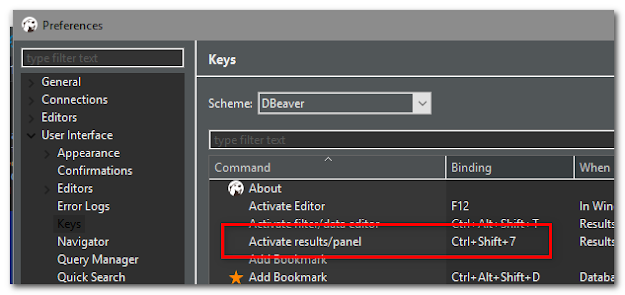
Comments
Post a Comment