Re-installing the MS Store app
- Download Microsoft Store updated version from here.
- Open PowerShell.
- Use the cd command to navigate to the location where you’ve saved the Store update. For example, if your browser’s default downloads location is the “Downloads” folder, type cd C:\Users\username\Downloads
- Type Add-AppxPackage <package name.msixbundle>
- A progress bar should take a few seconds to show in the PowerShell, after which it will be filled and the app will have been installed
- Look for the app in the Start Menu. It should be there.
For troubleshooting, check here:
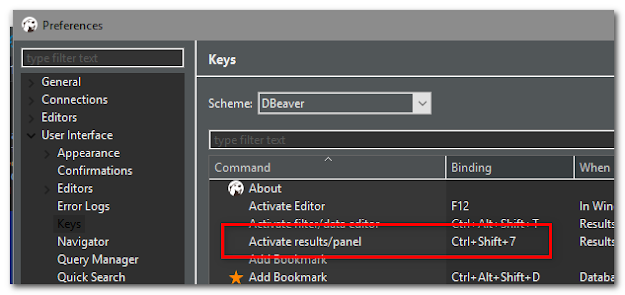
Comments
Post a Comment