Dealing with line endings in GIT
In [https://help.github.com/articles/dealing-with-line-endings/]
Dealing with line endings
If you're using Git to collaborate with others on GitHub, ensure that Git is properly configured to handle line endings.
Every time you press return on your keyboard you're actually inserting an invisible character called a line ending. Historically, different operating systems have handled line endings differently.
When you view changes in a file, Git handles line endings in its own way. Since you're collaborating on projects with Git and GitHub, Git might produce unexpected results if, for example, you're working on a Windows machine, and your collaborator has made a change in OS X.
Global settings for line endings
The
git config core.autocrlf command is used to change how Git handles line endings. It takes a single argument.
On Windows, you simply pass
true to the configuration. For example:git config --global core.autocrlf true # Configure Git on Windows to properly handle line endings
Per-repository settings
Optionally, you can configure the way Git manages line endings on a per-repository basis by configuring a special .gitattributes file. This file is committed into the repository and overrides an individual's
core.autocrlf setting, ensuring consistent behavior for all users, regardless of their Git settings. The advantage of a .gitattributes file is that your line configurations are associated with your repository. You don't need to worry about whether or not collaborators have the same line ending settings that you do.
The .gitattributes file must be created in the root of the repository and committed like any other file. Here's an example of the file in the GitHub Developer's Guide.
A .gitattributes file looks like a table with two columns:
- On the left is the file name for Git to match.
- On the right is the line ending configuration that Git should use for those files.
Example
Here's an example .gitattributes file. You can use it as a template for your repositories:
# Set the default behavior, in case people don't have core.autocrlf set.
* text=auto
# Explicitly declare text files you want to always be normalized and converted
# to native line endings on checkout.
*.c text
*.h text
# Declare files that will always have CRLF line endings on checkout.
*.sln text eol=crlf
# Denote all files that are truly binary and should not be modified.
*.png binary
*.jpg binary
You'll notice that files are matched--
*.c, *.sln, *.png--, separated by a space, then given a setting--text, text eol=crlf, binary. We'll go over some possible settings below.text=auto- Git will handle the files in whatever way it thinks is best. This is a good default option.
text eol=crlf- Git will always convert line endings to
CRLFon checkout. You should use this for files that must keepCRLFendings, even on OSX or Linux. For example, here is a Windows project that enforcesCRLFline endings. text eol=lf- Git will always convert line endings to
LFon checkout. You should use this for files that must keep LF endings, even on Windows. For example, here is a project that enforcesLFline endings. binary- Git will understand that the files specified are not text, and it should not try to change them. The
binarysetting is also an alias for-text -diff. - Save your current files in Git, so that none of your work is lost.
git add . -u git commit -m "Saving files before refreshing line endings"
- Remove every file from Git's index.
git rm --cached -r . - Rewrite the Git index to pick up all the new line endings.
git reset --hard - Add all your changed files back, and prepare them for a commit. This is your chance to inspect which files, if any, were unchanged.
git add . # It is perfectly safe to see a lot of messages here that read # "warning: CRLF will be replaced by LF in file."
- Commit the changes to your repository.
git commit -m "Normalize all the line endings" - "Customizing Git - Git Attributes" from the Pro Git book
- "git-config(1) Manual Page"
- "Getting Started - First-Time Git Setup" from the Pro Git book
- "Mind the End of Your Line" - The full story of line endings in Git by Tim Clem
Refreshing a repository after changing line endings
After you've set the
core.autocrlf option and committed a .gitattributes file, you may find that Git wants to commit files that you have not modified. At this point, Git is eager to change the line endings of every file for you.
The best way to automatically configure your repository's line endings is to first backup your files with Git, delete every file in your repository (except the .git directory), and then restore the files all at once.
Thanks to Charles Bailey's post on Stack Overflow for the basis of this solution.
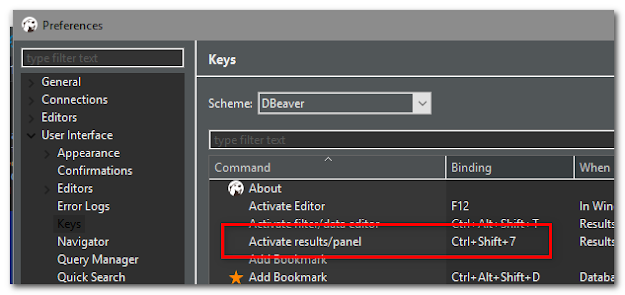
Comments
Post a Comment